How to Track Computer Activity?
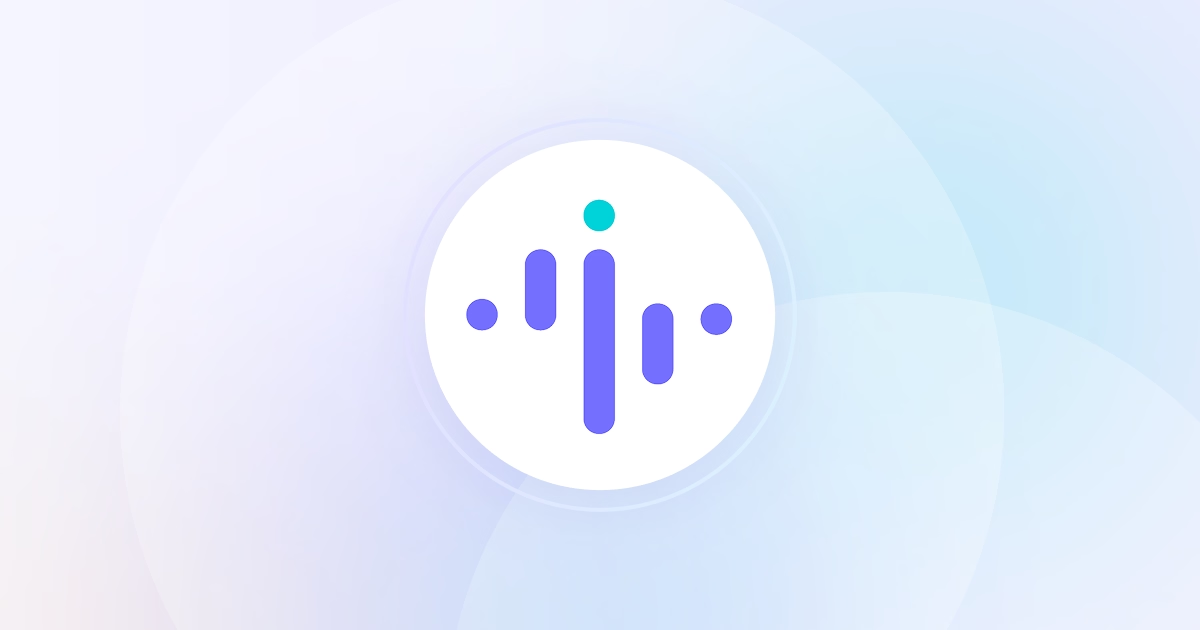
%20(1)%20(2).png)

If you are a business leader or a manager, you are often tasked with major decisions. Which work model to choose? Which project management software to select? In which direction should you keep developing your product?
Among this sea of questions, there are many concerning people management and supervision. Questions along the lines of - “How to track computer activity?” To help you decide which monitoring model to choose, we are looking at three without digital tools and three with.
How to Monitor Employee Computer Activities? Non-Digital PC Use Analysis
If the last four years taught us anything it’s that sitting behind an office desk doesn’t always mean 100% productivity or compliance. This is why many organizations are looking for new ways to record employees’ activities throughout the day.
To monitor employee computer usage when you have physical access to their workstations, you can:
🔎 Check Recently Opened Files
To check which files were recently opened:
- Press the Windows key
- Type "Run"
- Hit Enter
- Type "Recent" in the Run box to open a window showing all recently edited files
For easier viewing, you can sort the results by "Date Modified". Don’t get alarmed if temporary files appear without icons—this is normal.
🔎 View Internet Browsing History
Access internet browsing history by opening the web browser and pressing CTRL + H. A window with a list of visited pages will show up. To analyze complete online activity on a computer, use this command for every installed browser.
Note that the pages visited in private browsing modes won't show up in the history list. For more detailed tracking, you need specialized monitoring tools.
🔎 Check Computer Activity
To see when a computer was turned on:
- Press the Windows key to open Event Viewer
- Type "Event"
- Hit Enter
- Navigate to "Windows Logs"
- Select "System"
- Filter by "Power-Troubleshooter"
If you have Windows 10 Professional, you can enable logon event auditing in Local Group Policy Editor to track user logins.
In addition, if you have ever wondered how to monitor USB device usage, this is the way.
How to Monitor Activity on a PC? Computer Tracking Automation With Insightful
Relying on specialized monitoring software, such as Insightful, opens up new monitoring options and cuts the time necessary for supervision.
This software gives you access to a wide range of tools and data you can use to improve security, cut costs, and help employees grow and become more productive.
If you are wondering how to monitor activity on PC, Insightful can help you by allowing you to:
⚡See Activities in Real Time
Insightful records all activities your team members perform on their computers. This way, no data is lost. To help you supervise your team, Insightful's productivity monitoring software offers:

Comprehensive Monitoring of Apps & Websites Used: Logs which applications and websites employees use during work hours.

Detailed Timesheets: Offers a breakdown of how employees spend their time throughout their shift.

Real-Time Screen Monitoring: Provides instant visibility into employee screens via on-demand or recurring screenshots.
This is how you can also cut costs by scaling down or canceling your subscriptions to resources your employees don’t use.
⚡Detect Risky Behaviors Immediately
The majority of data leaks happen from within an organization. Employees often unknowingly compromise confidential data. To successfully detect insider threats on time, rely on Insightful since it:

Tracks Local & Online Activities even in Private Mode: Identifies and immediately reports potential security threats the second an employee uses a risky resource.

Detects Sensitive File Access: Instantly notifies managers of unusual or unauthorized activities, such as someone opening confidential files.

Enables Forensic Analysis & Collects Digital Evidence: Provides detailed logs and evidence for thorough investigation of security incidents.
Insightful’s threat detection feature is equally useful across work environments—remote, hybrid, and office-based.
⚡Track Active Time, Idle Periods, & Breaks
Insightful enables employers to keep tabs on when employees are idle, actively working, or taking breaks. This software does this by providing:

Automated & Manual Time Tracking: Records start and finish times, with options for manual clocking in and out.

Real-Time Active, Idle, & Break Time Insights: Distinguishes between active work periods, break time, and inactivity to monitor dedication and identify early signs of burnout.

Analysis of Productivity: Provides live insights into how employees use their active time and accurately calculates the level of productivity depending on the resources used.
Before you reach a final decision, gather some more insight into employee’ thoughts on computer monitoring.
While non-digital methods are convenient for small office-based teams, it’s usually those teams whose computers are busy every second of their workday.
Bigger teams might be able to afford some time on standby, but the IT department would take ages to go through all their PCs.
Take every point of view into consideration. With input from every teammate, deciding on the employee computer monitoring strategy might not be such a challenge after all.
Book a demo call with our team today and learn more about how Insightful's remote employee productivity monitoring can solve your organization's specific needs.


.jpg)
.jpg)
