How to do Excel Time Tracking like a Pro
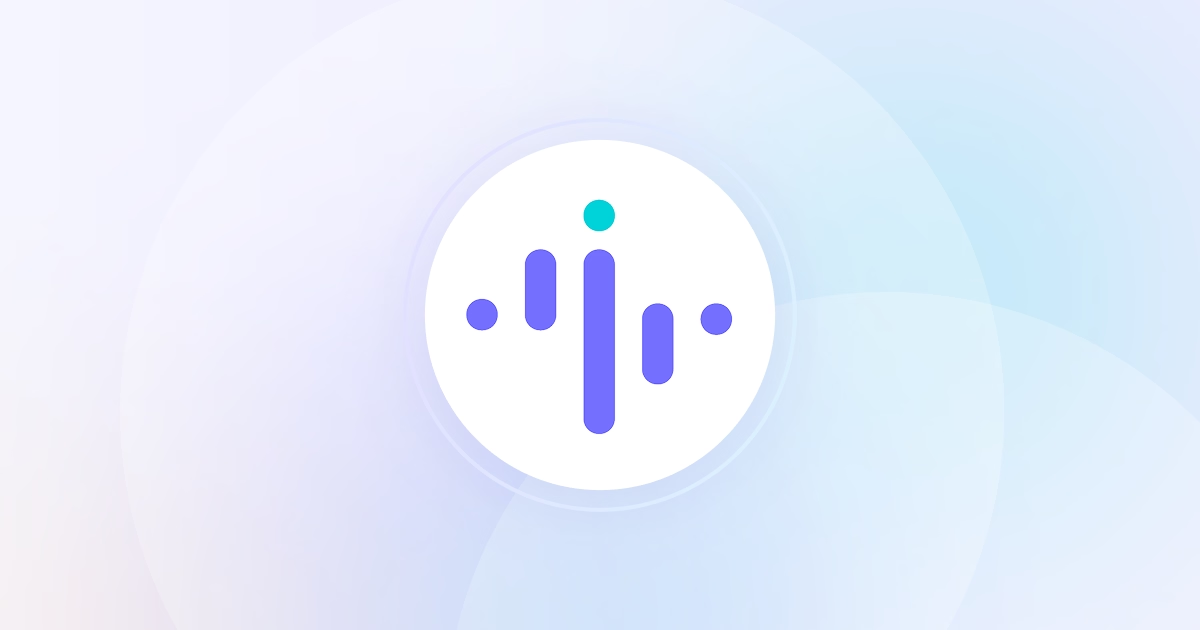
.png)

Employee time tracking is an integral part of the way many companies operate. The primary purpose of timesheets is to calculate how many billable hours employees have worked to inform the payroll and ensure they’re paid accordingly.
However, time tracking and timesheets can also be helpful for monitoring productivity and evaluating employee performance. Of all the metrics to measure team performance, the number of hours worked - and how each hour was spent - is one of the most insightful.
So how do you ensure employees fill out their timesheets and you end up with accurate information?
With timesheet templates, of course. In this guide, we’ll explore some of Excel’s most useful time tracking features and timesheet templates.
How Excel Supports Time Tracking
If you’re wondering how to improve staff performance and productivity, Microsoft Excel is a valuable tool at your disposal. While it’s primarily used for collating and displaying data in an easy-to-digest format, Excel also lets you track employee time effectively.
There are various Excel features that make it a useful aid for time tracking, and they are as follows:
Cells and Tables
As an industry-leading spreadsheet software program, Excel’s main function is to provide users with a straightforward way of inputting and displaying data. Whether you have data entry tasks or you want to balance the books, Excel’s cells, tables, and charts give you the means to do so.
Excel’s format also lends itself to creating team and employee timesheets. With clearly delineated cells, it’s easy to set up custom timesheets that reflect your team or department’s time tracking needs.
You can use the rows and columns (which are helpfully labeled with letters and numbers) to set up a timesheet that you can then templatize and distribute to individual team members.
Here’s some of the information you can add:
- Day of the week
- Shift start/end time
- Overtime hours
- Breaks
- Total number of hours worked
Once team members fill the timesheet out, you can download them as PDF reports, making it easy to share and store them.
Automatic Formula Calculation
The real power of Excel doesn’t lie in its cells, but in its automatic calculation.
Once you’ve set up your timesheet how you want it, you can then use the software to automatically work out how many hours a team member has worked in any given shift, day, or work week.
This is an excellent way to save countless hours, and it’s straightforward to set up for future use. It also removes the need for exporting time data from an external tool.
Here’s a simple way to calculate total pay for an employee according to their hourly rate and hours worked in Excel:
=X*Y
Click on the cell with the hourly rate (X), then the cell with the total number of hours worked (Y), and add the star symbol to multiply them.
Multiple Sheets
When your timesheet is fully configured and customized, all that’s left to do is set it up for the whole team.
Fortunately, with Excel, each workspace gives you access to multiple sheets which you can assign to different team members. As a result, each team member will be able to input their time data and you, as the team leader, will be able to quickly switch between timesheets from one workspace.
This eliminates the need for email back-and-forths as you receive each team member’s timesheet one by one, which inevitably floods your inbox for the day and makes them harder to keep track of.
Excel Timesheet Templates
Excel also has premade timesheet templates that you can download and start using today. While they may not be tailored specifically to your team or department, they give you an excellent starting point and you can start using them straight away.
Here are some of the most popular Excel timesheet templates:
Basic Timesheet
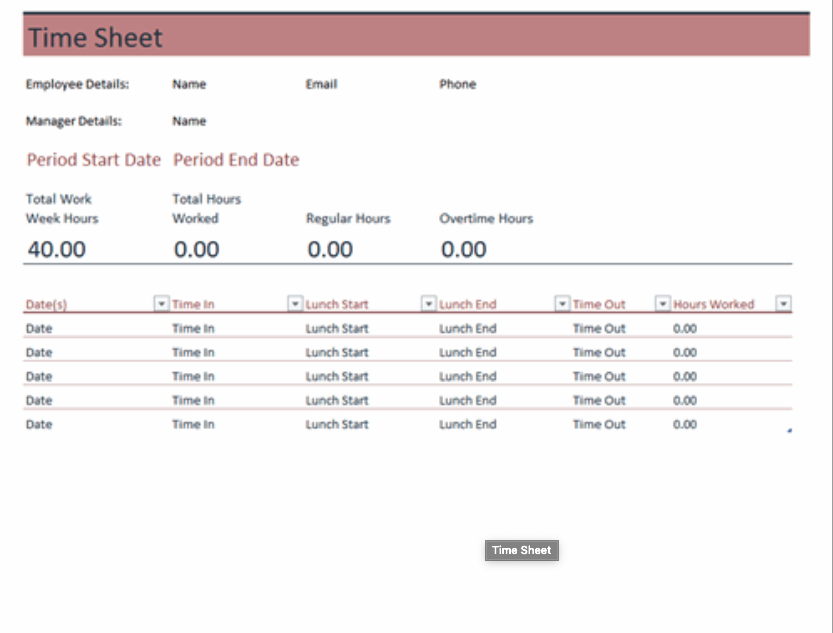
The basic Excel timesheet is a simple way to track the total hours each employee has worked for each day and week. It has space to add in lunch breaks and when the employee clocks in and clocks out each work day.
There’s also a space to add in any overtime hours the employee may have worked.
Best for:
Small businesses and the self-employed or contractors.
Weekly Timesheet
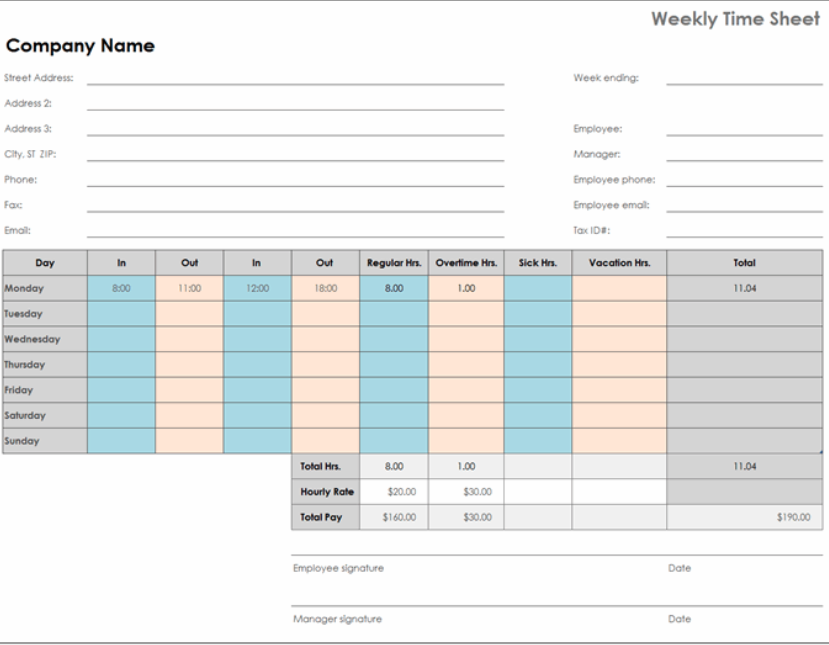
The Excel weekly timesheet template is a more comprehensive template that allows you to fill in more details. With it, you can add information about your company, the employee and their respective manager, and any relevant contact information.
The time card itself uses a day-to-day tracking system whereby an employee simply needs to input the time they arrived each day and the time they left work. There are columns at the end of the time card for any sick or vacation hours, and you can calculate what the employee should be paid using their hourly rate at the bottom.
Best for:
Employees with fixed schedules.
Biweekly Time Sheet

The Excel biweekly timesheet template offers a way of tracking two-week periods, which can make it easy to track hours over the course of the month, giving you fewer time cards to sift through.
The template works much the same as the weekly template, except this one only has space for the total hours worked each day. Rather than adding clocking in and clocking out times, employees or managers need only input the total number of hours.
Best for:
Long-term time tracking for employees with fixed schedules.
Streamline Time Tracking with Insightful
Excel is a great way to manage and share employee timesheets, but it isn’t the only way. If you’re looking for a work hour tracker that cuts down on data entry and allows you to monitor employee internet usage comprehensively, software for employee monitoring like Insightful is a better option.
With Insightful and its automated quality management, you can go above and beyond simple time data entry and create a system for effective monitoring at work.
As the best employee tracking software, Insightful lets you handle time data in the following ways:
- Employee web tracking according to specific apps - Break down the time employees spend into the apps they use throughout the day. With the real-time dashboard, team managers can see exactly what each member spends their time on.
- Shift scheduling - Set up custom shifts for every team member so you can see when they show up for work, and receive notifications if they’re late.
- Regular screenshots - Using computer software to track activity can help you identify idle time and address it. Insightful lets you set up regular screenshots so you get the reassurance you need that team members are spending their time productively.


.jpg)
.jpg)
