Insightful Releases
Our Newest Security Feature: Audit Logs
Find out more about our newest security feature - Audit Logs. Let's see what it does, what are the benefits, and how can you find it in our app.
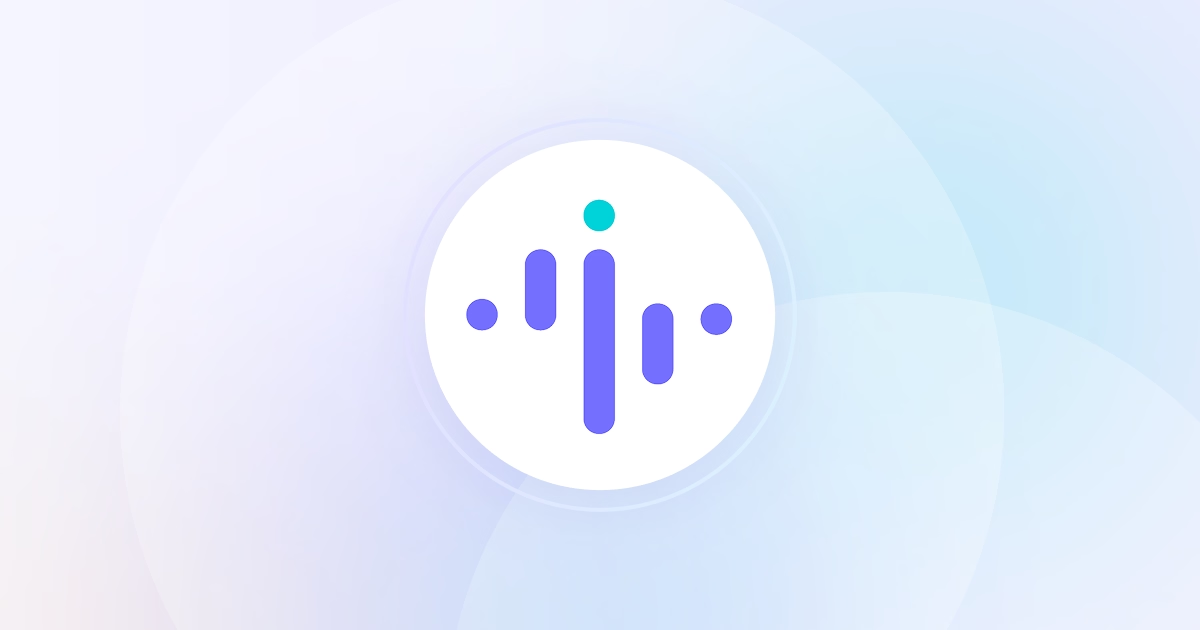

Trusted by 5,100+ teams • Rated #1 High Performer on G2 • Productivity gains up to 92+%
No credit card required

Top Rated Software Globally. Loved by Customers.

.png)
.jpg)
.jpg)
