Insightful Releases
Organization Level Productivity Labeling is Here!
Organizational Level Labeling is the newest feature in our wide range of productivity-focused, time-saving options we've created for our clients.
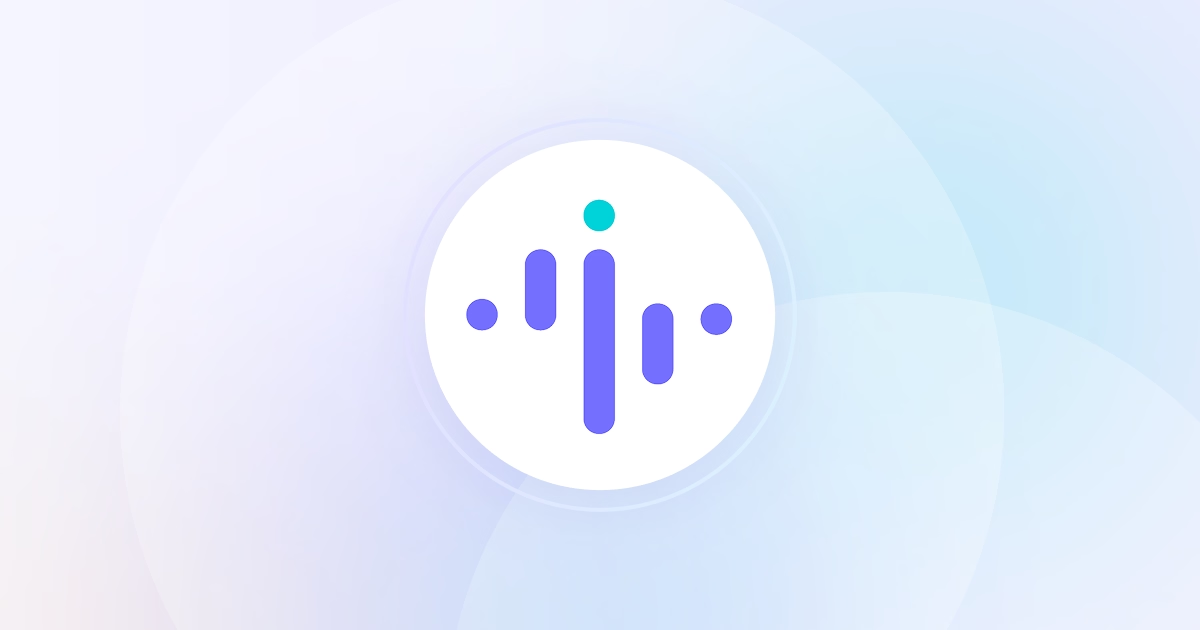

Trusted by 5,100+ teams • Rated #1 High Performer on G2 • Productivity gains up to 92+%
No credit card required

Top Rated Software Globally. Loved by Customers.

.png)
.jpg)
.jpg)
