The Benefits of Using a Weekly Schedule Template in Excel
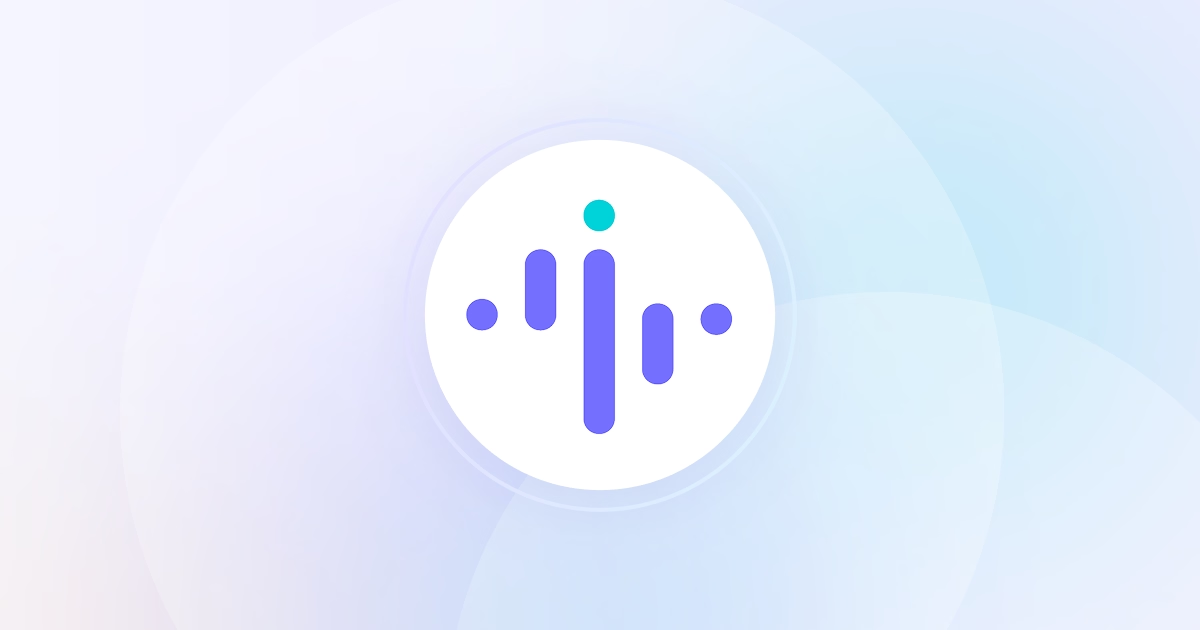


As a manager, creating and managing employee schedules can be a difficult undertaking, especially if you have a large team.
However, with the right tools and strategies, it's possible to simplify the process and ensure that your team is maximizing their time and productivity.
In this blog, we'll explore the benefits of using a weekly schedule template in Excel for employee scheduling and provide a step-by-step guide for creating and implementing a schedule for your team.
As a bonus, discover how Insightful’s remote worker management software can help!
Benefits of Using a Weekly Schedule Template in Excel
Using a weekly schedule template in Excel for employee scheduling can have numerous benefits, including:
- Efficient Time Management: By having a clear overview of your team's schedule, you can ensure that tasks are assigned to the right people at the right time. This can help to reduce wasted time and improve efficiency in the workplace.
- Increased Productivity: When employees have a clear schedule, they are more likely to stay on task and be productive. A weekly schedule template in Excel can help to ensure that your team is working on the right tasks at the right time.
- Improved Employee Satisfaction: Creating a schedule in advance can give employees a better work-life balance and allow them to plan their personal activities around their work schedule. This can lead to increased job satisfaction and better employee retention.
How to Create and Implement a Weekly Schedule Template in Excel
Creating a weekly schedule template in Excel for employee scheduling is easy and can be customized to fit the specific needs of your team. Here are the steps to create and implement a schedule template:
Step 1: Open Excel and create a new workbook.
Step 2: Create a new worksheet and name it "Weekly Schedule."
Step 3: In the first row of the worksheet, create headings for each day of the week (e.g. Monday, Tuesday, etc.).
Step 4: In the first column of the worksheet, create rows for each employee.
Step 5: In each cell, create a schedule for each employee for the upcoming week, including any recurring tasks or meetings.
Step 6: Add color-coding or formatting to highlight important tasks or events.
Step 7: Save your template as a file, so you can use it for future weeks.
Step 8: Share the schedule with your team, either via email or by posting it in a shared workspace.
Step 9: Encourage your team to follow the schedule throughout the week, making adjustments as necessary.
Customizing a Weekly Schedule Template for Your Team
While the basic structure of a weekly schedule template is the same for all teams, it's important to customize the template to meet the specific needs of your team. Some factors to consider when customizing your template include:
Employee Availability: Take into account each team member's availability when creating the schedule. This will ensure that each employee is assigned tasks that fit their schedule and that no one is overburdened.
Task Prioritization: Assign high-priority tasks to employees who have the necessary skills and experience to complete them effectively.
Time Management: Consider the amount of time needed for each task and allocate enough time in the schedule to complete each task without rushing or sacrificing quality.
Communication: Make sure to communicate with your team members when creating the schedule and provide them with a clear understanding of their assigned tasks and deadlines.
Encouraging Employee Buy-In and Adherence to the Schedule
Creating a weekly schedule template is only the first step; it's also important to encourage employee buy-in and adherence to the schedule. Some strategies for achieving this include:
Encouraging Input: Involve your team members in the scheduling process by asking for their input and feedback. This can help to ensure that the schedule is fair, reasonable, and meets the needs of everyone on the team.
Providing Clarity: Make sure that each team member has a clear understanding of their assigned tasks and deadlines. This can help to reduce confusion and increase accountability.
Communicating Changes: If there are changes to the schedule, communicate these changes clearly and in a timely manner to ensure that everyone is aware of the new schedule.
Recognizing Achievements: When team members adhere to the schedule and complete their assigned tasks on time, recognize their achievements and provide positive feedback. This can help to build morale and encourage continued adherence to the schedule.
Tools for Optimizing Employee Scheduling
In addition to using a weekly schedule template in Excel, there are other tools that managers can use to optimize employee scheduling. Some examples include:
Employee Monitoring Software: Employee monitoring software like Insightful’s software to track work from home employees can help managers track and manage their team's time more effectively, providing valuable insights into productivity and time usage.
Task Management Software: Task management software can help managers assign and track tasks, ensuring that each task is completed on time and by the appropriate team member.
Communication Tools: Communication tools such as email, instant messaging, or project management software can help to keep everyone on the same page and reduce misunderstandings.
Ditch the Excel Headaches! Upgrade Your Employee Time Tracking
Excel spreadsheets a pain for employee scheduling and time tracking? Insightful is the answer!
Our software goes beyond basic employee time tracking Excel limitations. It's a powerful employee tracker that offers:
Automated Scheduling: Effortlessly manage schedules based on availability & skills.
Real-Time Insights: Gain deeper visibility into employee activity compared to Excel.
Simplified Time Tracking: Ditch manual entries and errors.
Improved Communication & Collaboration: Keep your team on the same page.
Stop Wasting Time & Money on Manual Processes. Try Insightful's Employee Tracker Today!
Updated on June 4th, 2024


.jpg)
.jpg)
