Mastering Inbox Zero: Step-by-Step Tips for a Clutter-Free Inbox
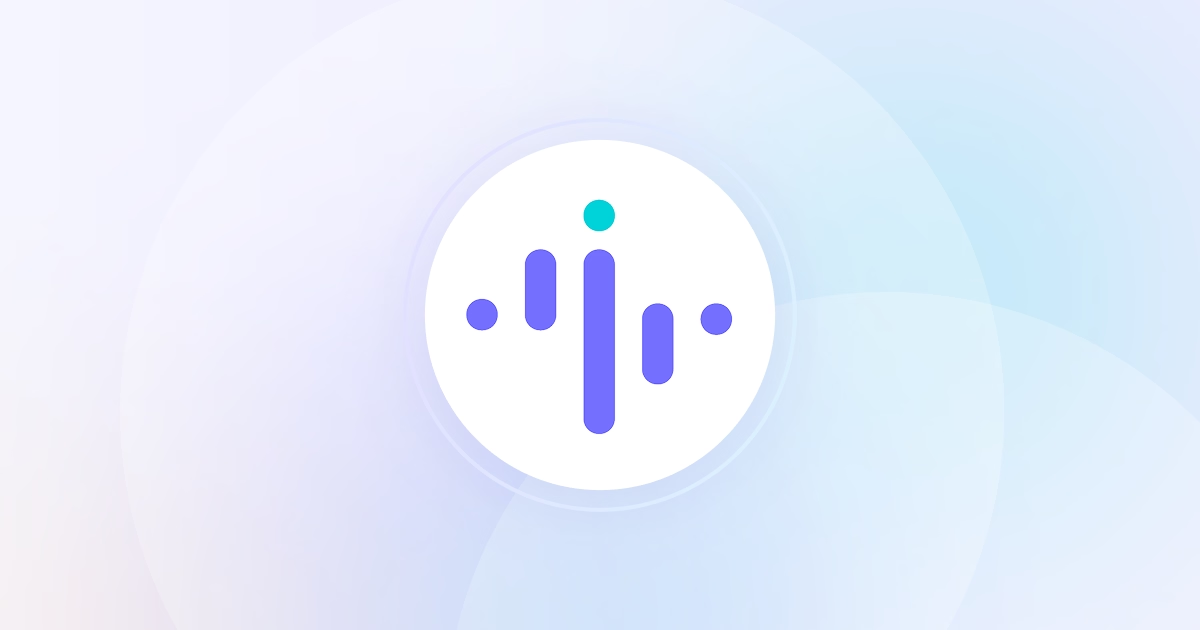
%20(1)%20(1).png)

Inbox Zero is a workplace productivity method aimed to help people more consciously manage the time they spend on business emails.
Why focus on emailing? Several studies, including one conducted by Atlassian, found that emails are a significant distraction for most office employees. This specific study states that we:
- Receive around 304 emails per week
- Check our inboxes around 36 times an hour
- Need around 16 minutes to regain our full concentration after this sort of interruption
Are your employees trapped in the same vicious circle? There is a great possibility they are. Even if it’s just a minority of them that are struggling with this issue, their resentment can easily spread throughout the organization.
Inbox Zero can help here. Our article outlines the core principles of this productivity method together with some extra tips on how to quickly adopt this technique. We will also show you how to leverage Insightful time tracker with screenshots and numerous other features to fight the flaws and boost the efficiency of Inbox Zero.
What is Inbox Zero?
Inbox Zero is a productivity strategy designed to help you manage your email inbox. The main idea is to handle emails promptly to keep the inbox organized and free from unnecessary messages.
The man behind this idea is Merlin Mann, a productivity expert. He first mentioned this term on his blog and podcast called 43 Folders, and further popularized it in his 2007 Google Tech Talk.
The goal of Inbox Zero is not to maintain an empty inbox at all times, as that is practically impossible. Instead, Mann emphasizes that we should aim to minimize the amount of time and mental energy spent on emails.
The Inbox Zero principle suggests quickly triaging incoming emails, which helps reduce the mental clutter. In other words, it encourages you to stop viewing your inbox as an urgent to-do list. This will only increase your stress and inefficiency. Instead, by managing emails efficiently, you can free up mental space for more important tasks and maintain better focus throughout your day.
What Are the Benefits of the Inbox Zero Method?
Using the Inbox Zero method can bring benefits to all workers who get a daily dose of business emails. From CEOs to frontline employees, everyone can see the positive impact of streamlining their email correspondence. Here are the top three benefits that Inbox Zero brings:
✅ Reduced Stress: Inbox Zero can greatly reduce stress. By managing emails promptly and efficiently, you can avoid the overwhelming feeling of a cluttered inbox and alleviate the related stress.
✅ Enhanced Focus & Boosted Productivity: By handling emails swiftly, you get more time to focus on important tasks and projects. This extra time for deep work allows you to accomplish more and leads to a notable increase in productivity.
✅ Improved Organization: By promptly classifying your emails, Inbox Zero can help you better organize your day and stay on top of your tasks.
Tackling Productivity Issues—The First Steps
Checking your email throughout the day is one of the worst ways to handle your schedule. Constantly switching between work and emails breaks your focus and reduces your productivity.
There is a better way to stay in the zone and keep track of your emails. It is to set two or three points in your workday when you go to your inbox and apply the Inbox Zero method.
This way you are always up to date with your mail but you preserve your deep work time.
How to Implement the Inbox Zero Method?
When explaining how to apply his productivity method, Mann listed five steps:
1. Delete
This primarily applies to junk mail, but also to other messages you are not interested in. For example, if there is a newsletter you no longer read—delete the incoming messages and unsubscribe from the service. You can also delete some emails that are no longer relevant to you or that no longer require any action.
2. Delegate
It’s not uncommon to get emails that you don’t have enough info to reply to. If there is a colleague you can delegate the email to, go ahead and forward it. But before you do, ask yourself if this other person is really the best choice to tackle the issue. Don’t just forward it to anyone to get it off your plate. Be considerate since other colleagues might have twice as many messages to deal with.
3. Respond
If you come across an email that requires a short reply, don’t postpone it. If the reply will take five minutes or less, get it done immediately. Try to do them as swiftly as possible. Don’t overthink it or try to make it perfect. Sometimes, the briefest answer will be most welcome.
4. Defer
In some cases, it’s best to put an email aside. This goes for emails that aren't urgent, require much more of your time, or you don’t have all the necessary information to reply. This does not mean just leaving it in the inbox unmarked.
One way to deal with these emails is to create a task in your project management tool. Set a deadline for it and then get around to it ASAP. You can also create a folder titled “Needs Response” so you never lose emails of this sort.
5. Do
The last step is to make room in your daily schedule to reply to several emails that need more of your attention. These are the emails in the “Needs Response” folder for which you have gathered all the necessary info.
Five Special Rules of Inbox Zero
Besides the core steps, Mann also shared the following rules to lead your thinking about tackling overcrowded inboxes:
- Not all messages are equally important. Out of the bulk of emails you get in a day, only some of them require your full attention. Act accordingly.
- Your time is limited and priceless. Your workload probably does not allow you to read and reply to every email in detail. Remember and accept that, and reserve your time for your actual work.
- Less is sometimes really more. This can apply to emails too. Unnecessarily wordy replies are most of all a waste of your time. People who will be offended by a one-line email are truly rare. Just aim to politely and respectfully get your message across.
- Don’t feel guilty. If your inbox is overcrowded, that’s not a thing to beat yourself up over. Set aside some time, declutter, and keep it that way. Guilt is helping no one.
- Don’t lie to yourself. Be honest and realistic about what you can and will do about every message. Setting them aside under an excuse you’ll have more time tomorrow, while you know you won’t is never a good solution.
Extra Tips for Helping Your Team Adopt Inbox Zero
To help your team adopt this new productivity method, you should provide all necessary support. Take a look at several additional tips and tricks that you can share with your teammates:
- Unsubscribe from any recurring email content you don’t read. This primarily means signing off from various newsletters and email lists. This way you will noticeably reduce the amount of mail you get in a day.
- Create email filters. Setting these up allows the automatic sorting of incoming emails. This will further reduce the amount of mail you need to sift through.
- Close your email apps. Once you finish going through your emails, don’t leave your email app open and risk further interruptions. Close the app until your next scheduled email check.
- Divide your inbox into functional folders. Here are some suggestions for the folder names:
- Requires Action: This is just one potential name for this folder. It can be, as we mentioned, “Needs Response”, “Action”, etc. The idea is to collect all emails that need further action in one place and never lose them out of sight.
- On Standby: A folder under this or a similar name should serve for emails that have been deferred due to a lack of info. For example, you are waiting for a colleague to finish a report that you need to include in this email.
- Project-Related: A good idea would be to create one folder per each project you participate in. This way you’ll have a small archive of important emails related to a certain project.
Tackling Inbox Zero Challenges With Insightful
Some of your employees might not be as quick or eager to adopt the new productivity method. Insightful PC activity monitoring software can facilitate smoother implementation and boost Inbox Zero’s benefits. Here is how:
❗ Some People Might Have a Hard Time Switching to a New Work Habit

Rely on Insightful user activity monitoring software and its Insights AI feature to analyze which employees are still spending too much time on their emails.
They might need additional help putting the Inbox Zero method into action. Reach out to them and offer support and some further advice.
❗ Sorting Emails Can Sometimes Be More Time-Consuming than Replying

Track employee time via Insightful’s work time app and reach out to those who seem to be struggling with their email sorting sessions.
You can also allow them to track their own time and activities via Insightful time monitoring software and create tasks. This way, they’ll always be aware of how much time they spend on emails. That should push them to practice concise but informative replies.
❗ Delegating Mail to an Equally Busy or Busier Colleague than You Is Not a Solution

Analyze the level of team utilization through Insightful’s employee surveillance software and hire new people if a team is stretched too thin. With a more manageable workload, everyone will be able to handle their portion of the mail.
Once you analyze the workloads, you can also set up a path for delegating emails. Maybe it’s a good idea to assign a person who has a smaller workload with vetting emails. They can also delegate the messages to the right people so that emails aren’t bounced around from the wrong person to the wrong person.
❗ Employees May Be Reluctant to Create New Tasks for Each Higher-Level Email

Analyze their productivity trends via Insightful employee monitoring tools. Help them stay proactive throughout their productivity dips by instructing them to deal with their email tasks at these times.
This activity is not so demanding so they will be able to do it in their down phase. At the same time, it will give them a sense of accomplishment and boost their engagement for the upcoming tasks.
Recalibrate your team’s focus with Inbox Zero method and Insightful monitoring software! Reach out to us, start your free trial today, and watch your employees' efficiency skyrocket.


.jpg)
.jpg)
