Insightful Releases
Introducing Manual Time Entries
Check out how our newest and most requested feature Manual Time Entries work, and how it can help your business make every second count!
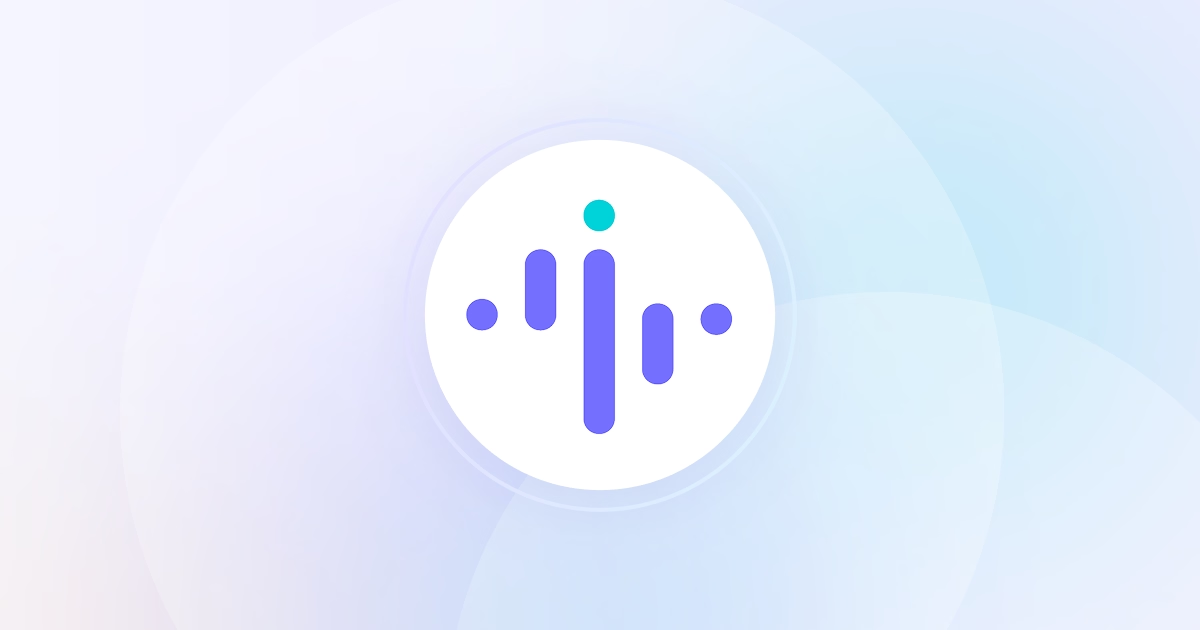

Trusted by 5,100+ teams • Rated #1 High Performer on G2 • Productivity gains up to 92+%
No credit card required

Top Rated Software Globally. Loved by Customers.

.png)
.jpg)
.jpg)
