12 Practical Tips for Your Next Virtual Presentation
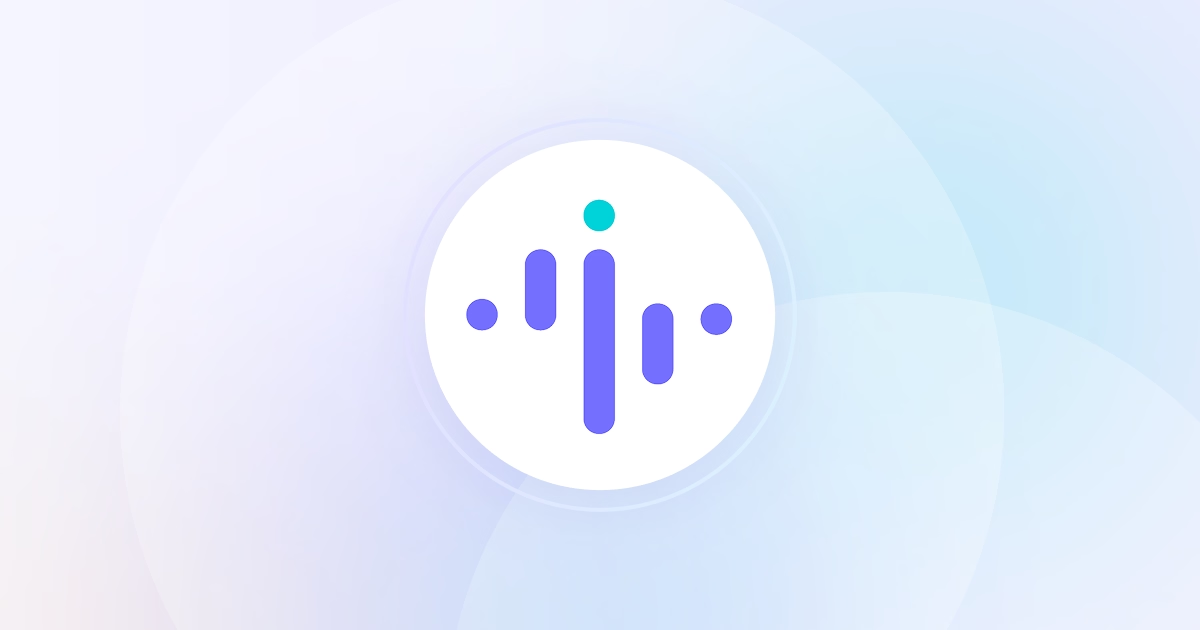
.jpg)

Where remote work and virtual interactions have become the norm rather than the exception, virtual presentations have risen in prominence as a fundamental method of communication.
As businesses evolve and adapt to the changing environment, the significance of virtual presentations extends far beyond mere convenience or novelty - they serve as a critical tool for conveying information, persuading stakeholders, and fostering collaboration in a diverse, geographically dispersed workforce.
Whether you're an executive leading a company-wide meeting, a manager briefing your team, a salesperson pitching to a prospective client, or an educator teaching a virtual class, honed virtual presentation skills can significantly amplify your impact.
Through exploring a comprehensive array of tips and best practices, we aim to equip you with the insights needed to excel in the art of virtual presentations. Furthermore, discover how tools used for monitoring work from home employees can help.
12 Practical Tips for Your Next Virtual Presentation
From technological preparedness and creating engaging content to fostering interaction and perfecting your on-screen delivery, this guide aims to cover every facet of the virtual presentation journey.
1. Researching the Audience Well in Advance
Understanding your audience is the foundation of a successful virtual presentation. Researching your audience's backgrounds, preferences, and interests will help you tailor your content to meet their needs and expectations.
Consider a product launch presentation for a tech start-up. The presenter could research the potential audience, which might include investors, tech enthusiasts, and potential customers, to understand their specific interests, such as return on investment, product uniqueness, and utility, respectively. This would allow them to tailor the content accordingly.
2. Being Vigilant with Technical Checks and Having Backup Solutions
A technical glitch can quickly derail a virtual presentation. Therefore, always check your audio, video, and internet connection before starting. Additionally, prepare backup solutions, such as having a spare device or alternative presentation slides at hand.
An international conference speaker might do a complete run-through of their presentation setup, checking the quality of their mic, and camera, and ensuring a stable internet connection. They could also prepare a backup device and keep a downloaded version of the presentation just in case there are any unexpected technical issues.
3. Embracing the Use of Technology and Visual Aid Tools
Leverage technology to make your presentation more engaging. Use tools like screen sharing, digital whiteboards, or virtual backgrounds to enhance your content. Don't forget to use visual aids such as infographics or charts to make complex information easier to understand.
During a virtual classroom lecture, a professor could use screen sharing to display a PowerPoint presentation, write on a digital whiteboard to explain concepts further, or even use virtual backgrounds to illustrate certain scenarios. They might also use infographics or charts to break down complex information into digestible content.
4. Starting with an Agenda in Mind and Simplifying Data Points
A clear agenda helps your audience follow along and know what to expect from your presentation. Furthermore, avoid overwhelming your audience with too much data. Instead, simplify and highlight key points to facilitate understanding.
For a business progress report meeting, the presenter could provide an agenda at the start. This could include points like sales updates, marketing efforts, and next quarter's goals. They could also use graphs or pie charts to represent vast amounts of data in a simplified way.
5. Reducing and Eliminating Distractions for the Audience
A quiet, clean background minimizes visual distractions, while a do-not-disturb mode for your devices can eliminate unexpected sounds during your presentation. Let your audience focus solely on your content.
During a webinar, a speaker might choose a clean and quiet location to present from, ensuring there are no visual or auditory distractions. They could also put their devices on do-not-disturb mode to avoid interrupting the session.
6. Using Short, Punchy Sentences and Engaging Non-Verbal Communication
In a virtual setting, attention spans can be short. Keep your sentences concise and to the point. Utilize non-verbal communication, such as facial expressions and hand gestures, to convey enthusiasm and increase engagement.
A motivational speaker, giving a talk online, might use concise, impactful sentences to hold the audience's attention. They could also use hand gestures and facial expressions to emphasize points and convey enthusiasm.
7. Interacting with the Audience Through Quizzes, Polls, and Discussions
Involve your audience actively in the presentation. You can conduct quizzes, polls, or encourage discussions to make the session interactive and dynamic. These tactics can also give you real-time feedback on your audience's understanding.
A fitness trainer running an online workshop could include quizzes about workout routines, take polls about participants' favorite exercises, or encourage discussions about fitness goals. This would not only keep the session engaging but also provide insights into participants' preferences and understanding.
8. Pacing Oneself and Planning for Delays in Audience Response
Delays in virtual communication are inevitable. Pace yourself during the presentation and allow a few seconds after asking questions or making key points to account for potential delays.
A virtual townhall meeting host could consciously pace their speech, ensuring they pause after asking questions or bringing up important points to accommodate for any delays due to the virtual platform.
9. Incorporating Backup Systems in Case of Technical Issues
Just like ensuring technical checks, it's also vital to have backup systems or solutions at your disposal. This can be a different device, a secondary internet connection, or even printed copies of your presentation.
A webinar host might have a backup device and an alternative internet connection ready. They might even have a printed copy of their presentation, which they can refer to in case of screen sharing failures.
10. Allotting Time for Q&A Sessions and Addressing Feedback
Dedicate a section of your presentation to answer questions. This practice not only clarifies any confusion but also allows your audience to delve deeper into certain topics.
During a software training session, the trainer could dedicate the last 15 minutes to answering any questions from the attendees, ensuring everyone is clear on how to use the tool effectively.
11. Knowing When to Stop and Respecting Time Constraints
Time management is critical. Respect your audience's time by sticking to your schedule. An effective presentation is one that shares valuable information succinctly, not one that drags on endlessly.
In a project update meeting, the project manager could ensure they cover all necessary points within the allotted time, demonstrating respect for team members' schedules and maintaining meeting efficiency.
12. Seeking Feedback and Reflecting
Ask your audience for feedback after your presentation. Reflecting on these responses can provide insights into areas of improvement and guide you to make your future presentations even better.
After a virtual company-wide presentation, the presenter could send out a feedback form to all attendees to gather opinions about the effectiveness of the presentation and areas that could be improved in future presentations.
3 Useful Benefits of Virtual Presentations
Increased Audience Engagement and Interaction
Virtual presentations provide various tools for increased audience engagement, such as live polls and interactive chats. These features make it easier for presenters to interact with their audience, regardless of their geographical location.
Flexibility and Accessibility for Remote Participants
Virtual presentations allow for greater flexibility and accessibility. Attendees can join from anywhere in the world, making it easier to accommodate diverse schedules and time zones.
Cost and Time Savings Compared to In-Person Presentations
Compared to traditional in-person presentations, virtual ones can save significant resources. They eliminate the need for travel and venue costs, making them a cost-effective solution for businesses.
How Insightful Can Help
Screen monitoring software and virtual presentations might seem unrelated at first glance, but they can actually intersect in several ways, particularly in a work environment where employees often work from home remotely. Here are a few examples of how they can be interconnected:
Performance Tracking: Monitoring software can measure the time employees spend on virtual presentation tools. This data can be used to understand how much time is being dedicated to preparation for these presentations, which can indicate the level of effort or complexity involved.
Engagement Monitoring: Some advanced monitoring tools can track application usage in a more detailed way, including how employees engage with certain features of virtual presentation platforms. This can help identify whether employees are actively participating during the presentation - for example, by asking questions, responding to polls, or contributing to discussions.
Scheduling: Monitoring software can also provide insights into when employees are most active or productive, which can help in scheduling presentations at times when attendees are likely to be most attentive.
Software Utilization: Employee monitoring tools can also provide insights on the utilization of virtual presentation software across the organization. If the tool is underutilized, it may suggest the need for more training, or it might indicate that the tool isn't meeting the company's needs, informing decisions about software investments.
Feedback and Evaluation: Using employee monitoring software, managers can get a sense of how often and effectively team members contribute to virtual presentations. This data can be valuable during performance evaluations and can inform decisions about employee growth and development opportunities.


.jpg)
.jpg)
