7 Metrics That Show What Basic Time Tracking Misses Across Shifts
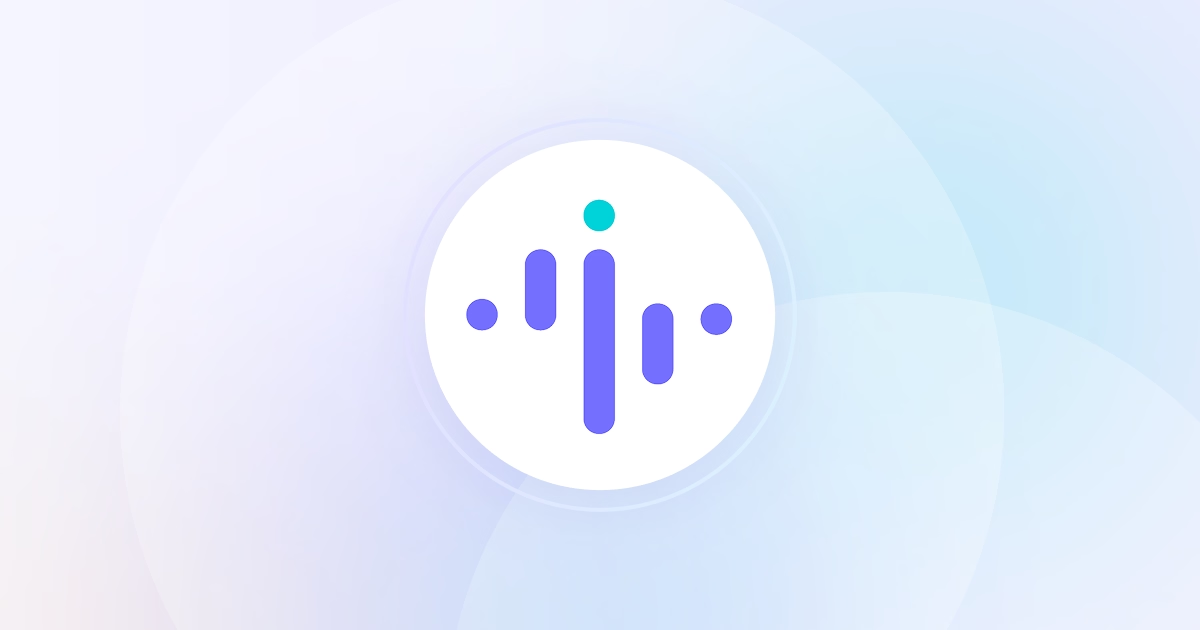
.png)

In this article, we’re going to discuss:
- Why time tracking alone hides the real reasons behind missed deadlines, dropped KPIs, and disengaged teams.
- The seven visibility metrics that actually show how work gets done—across shifts, tools, and task cycles.
- How spotting patterns like recovery time, idle clusters, and app toggling helps you coach before performance slips.
- Which activity tracking software surfaces these blind spots automatically, so you can stop firefighting and start hitting SLAs.
You’re responsible for shift-based teams, logged hours look solid, but client KPIs keep dipping, and you can’t explain why. Most time tracking or attendance tools show when people are active, not how work is unfolding.
That’s why critical issues like delays, tool friction, or disengagement, go unnoticed until performance is already off track.
In this article, we’re going to share 7 overlooked metrics that reveal what’s really happening across shifts and how to start capturing them now.
Why Standard Metrics Keep You in the Dark
You might be logging every hour worked, but you’re still not seeing the whole picture.
Most workforce systems capture start times, durations, and scheduled shifts. What they don’t capture is how work actually unfolds: how long it takes to recover from an interruption, whether a task dragged because of tool friction, or if team-level delays are forming upstream.
That gap has real consequences. According to McKinsey, knowledge workers spend nearly 20% of their week just switching between tools. Gartner estimates that 40% of digital workplace leaders still rely on outdated or siloed metrics to measure productivity, leaving critical patterns undetected.
This means your team might be hitting time targets while still missing output expectations. And when clients ask for proof or deadlines slip, you’re stuck reverse-engineering the cause from generic reports.
Worse, many tools mask these issues. A platform may show someone is “active” all day, but won’t flag if half that time was spent toggling tabs or sitting idle in low-value apps.
To manage distributed teams effectively, visibility has to go beyond presence. You need to understand how time is used, not just how much is logged. That’s where the right metrics come in.
Metrics that Actually Improve Workforce Visibility (Beyond Basic Time Tracking)
Clock-ins and timesheets might tell you when someone is online, but not how they’re working. And without that layer of insight, delays, disengagement, and workload issues go unnoticed until they affect output.
These 7 metrics go deeper. Each one reveals a specific blind spot that most teams miss and shows how to fix it before performance slips.
1. Recovery Time After Interruptions
Track how long it takes employees to return to productive activity after meetings, idle periods, or app switching.
Say an agent wraps a 15-minute meeting, but doesn’t return to a productive tool for another 12 minutes. That’s nearly 30 minutes lost to one interruption. Multiply that across a full shift, and you’ve got hours of invisible downtime that never shows up on a timesheet.
Most teams miss this entirely because their tools stop at activity detection. If someone is back at their desk and technically “active,” traditional time tracking marks them as productive, regardless of whether they’re re-engaged or still drifting. This creates a false sense of output.
Software for employee monitoring like Insightful (formerly Workpuls) surface this hidden lag with post-idle re-engagement tracking and productivity labeling. You’ll see not just when someone logs back in, but how quickly they get back to meaningful work, enabling better coaching and more accurate workload assessments.
2. App Switching Frequency During Tasks
Track how often employees toggle between apps while completing a single task or workflow.
If someone opens four different tools in five minutes just to handle one client ticket, something’s broken. This kind of frequent app switching slows focus, increases mental fatigue, and often points to poor process design, not poor performance.
Most teams overlook this metric because standard reports only log which apps were used, not how they’re chained together during actual work. That means you can miss key friction points that cost teams hours each week.
A PC usage monitor like Insightful tracks app and window switching frequency during task sessions, highlighting where workflows are scattered or tools are redundant. When toggling becomes excessive, it’s a sign to consolidate, retrain, or rethink how your team gets work done.
3. Team-Level Delay Trends
Roll up delays by team and task, not just by individual, so you can spot systemic slowdowns early.
If one agent misses a task deadline, it might be a performance issue. But if five agents all run late on the same workflow every shift, the process, not the people, is the problem. And yet, most visibility tools track delay data at the individual level, making it hard to distinguish between isolated cases and team-wide bottlenecks.
This leads to misdiagnosed issues, unnecessary coaching, and missed opportunities to streamline the actual workflow.
A real-time tracking app lets you segment delay patterns by team, role, or task type, helping you identify shared friction—whether it’s a broken handoff, unclear SOP, or tool slowdown. Instead of micromanaging individuals, you can address the root cause where it really lives: the system.
This prevents missed deadlines from becoming SLA violations by letting you intervene at the workflow level, not after the fact.
4. Idle Time Clustered by Shift Type
Group idle time by shift category—like day, night, or hybrid—to uncover structural issues, not just individual gaps.
Idle time isn’t always a sign of disengagement. For overnight teams, it might reflect low ticket volume. For hybrid shifts, it could reveal unclear handoffs or policy misalignment. But when idle data is lumped together across roles and shifts, these patterns get lost—and so do the real fixes.
Most teams miss this because they only review idle time by user or date, without factoring in shift context. That’s why problems tied to staffing mismatches, timezone gaps, or unbalanced workloads often go unaddressed.
PC usage tracking software like Insightful gives you shift-aware idle tracking through its 48h timeline view, making it easy to see where extended inactivity clusters are and whether it’s tied to scheduling, process design, or focus issues. It’s not just about who’s idle, but when and why.
5. Engagement with Productive Apps vs. Logged Hours
Compare total time logged with time spent in verified productive tools to spot hidden disengagement.
A full timesheet doesn’t always mean full contribution. An employee can be “active” for nine hours and still spend less than half that time in apps that actually move work forward. Without comparing app engagement to total logged hours, it’s easy to overestimate output or miss early signs of burnout or disengagement.
Why is this missed? Most teams track hours and app usage in separate systems, and few have a baseline for what good engagement looks like in context. As a result, underperformance gets masked by the illusion of activity.
Productivity tracking tools solve this by combining time tracking with productivity labeling. You’ll see exactly how much of each shift is spent in focus-driving tools versus background noise, so you can align expectations, recalibrate workloads, and coach with data that actually reflects the work.
It’s also one of the fastest ways to explain performance gaps in client reviews without digging through raw time logs.
6. High-Variance Activity Patterns
Track day-to-day swings in productive time for each employee to identify instability, not just low output.
If one rep logs six hours of productive work Monday, then barely two on Tuesday, you’re not looking at poor performance—you’re looking at volatility. These sharp fluctuations often signal inconsistent onboarding, burnout, external blockers, or unclear expectations. But without tracking productivity trends over time, these red flags go unnoticed.
Most teams miss this because they rely on weekly rollups or static daily snapshots. Without variance tracking, you can’t separate occasional dips from unstable work patterns that need intervention.
With Insightful’s workforce intelligence platform, you can visualize daily productivity trends by agent and compare them against role or team benchmarks. This helps you spot coaching gaps, prevent burnout before it hits, and turn one-off struggles into consistent performance improvement.
By acting early, you reduce rework, protect SLA consistency, and keep output levels stable without constant oversight.
7. Delayed Clock-Ins with High Overtime
Cross-reference late start times with overtime hours to flag risk behaviors and process gaps.
If someone starts late but still racks up overtime, they’re either making up hours off the books, or running into efficiency issues that force them to stretch their day. Neither scenario is sustainable, and both are invisible if you only look at time worked in isolation.
Why is this missed? Most teams track attendance and overtime separately, without connecting the two. That means you miss patterns that signal poor scheduling, unclear workload expectations, or even quiet compliance risks.
Automated time tracking apps link clock-in/out times with daily logged hours and overtime data to see when time isn’t adding up. This helps you enforce scheduling consistency, uncover inefficient workflows, and prevent risks before they escalate into client complaints or audit issues.
FAQs
How can I improve real-time workforce visibility across shifts?
Use time tracking software like Insightful with shift-aware dashboards, 48h timeline views, and customizable role filters. These tools allow you to monitor overnight teams, hybrid schedules, and active vs. idle trends without gaps.
What’s the best metric to detect early disengagement?
Tools for monitoring employee activity and productivity compare total logged hours with time spent in productive apps to reveal when someone is “present” but not focused. This helps catch disengagement before performance slips.
How do I know if meetings or interruptions are hurting productivity?
Use desktop monitoring software to track recovery time after idle periods or meetings. When re-engagement is delayed, it often signals that context switching is breaking workflow momentum.
Can Insightful help me spot team-level workflow delays?
Yes. Insightful, a productivity management platform, shows delay trends across teams, roles, and shift types. You’ll see which workflows consistently run long and where to intervene systemically.
Which tools reveal how apps impact performance?
Software to track computer use like Insightful categorizes tools by productivity value and shows how much time is spent in each. This helps identify which tools enhance focus and which distract from work.
How can I catch overtime risks tied to late starts?
Use attendance tracking tools like Insightful, which unify clock-in times, overtime hours, and total daily logs. This makes it easy to flag cases where employees start late but overextend their shifts, which is often a sign of inefficiency or risk.
Apply These Fixes to See What Your Hours Are Hiding
These metrics help you spot the work that slips through basic tracking—so you can coach faster, balance workloads, and avoid performance surprises.
Start a 7-day free trial or book a demo to see Insightful in action.


.jpg)
.jpg)
